Computers inherently come with a lot of fonts, but if you get into a specialized project you might find that VCarve Pro doesn’t have the font you want. Examples could be the “elfin” font for this Lord of the Rings sign, or stencil fonts.
It’s easy to add fonts to Windows, which then makes them visible within VCarve Pro.
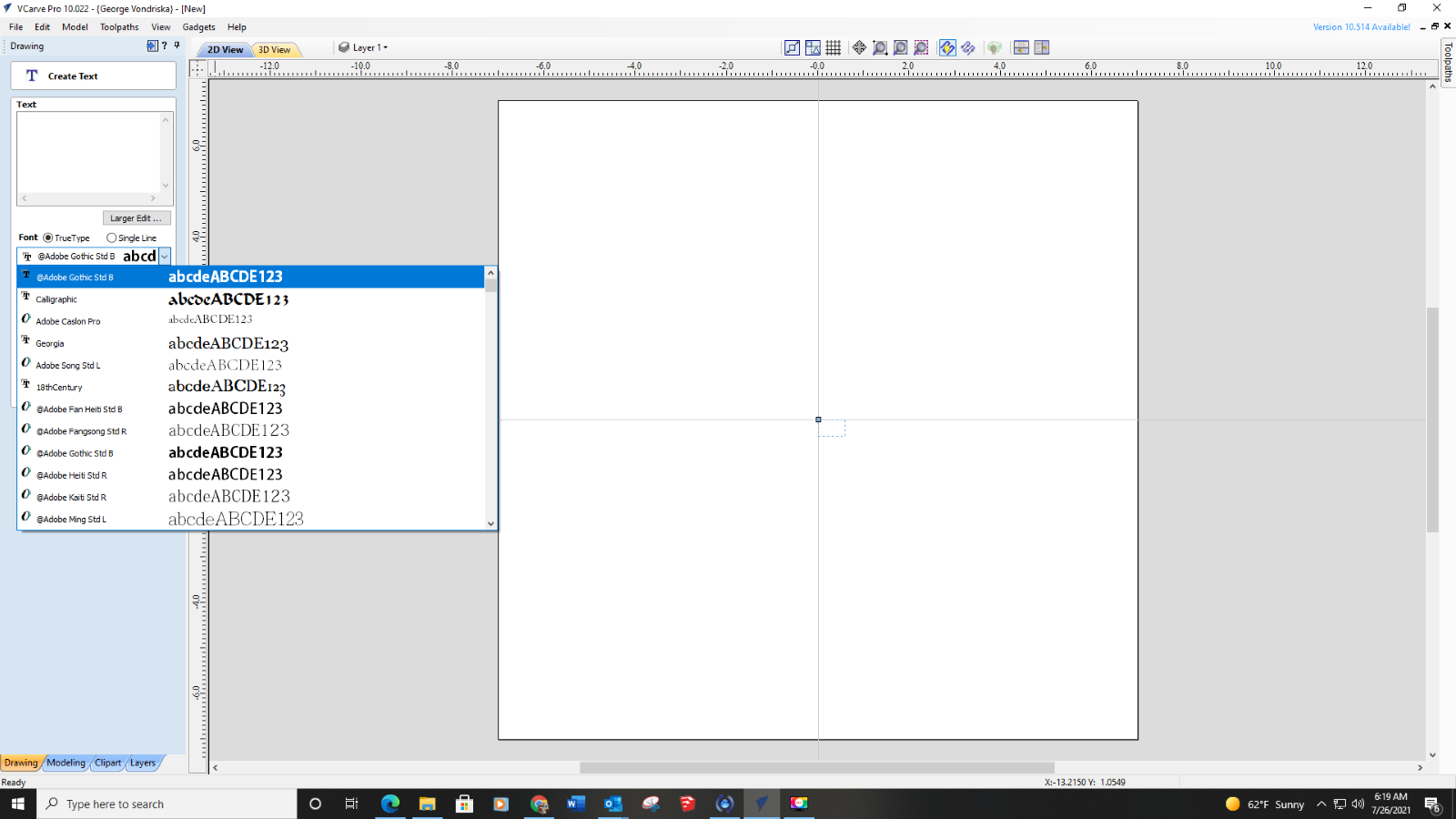
Start by clicking on the Create Text icon in VCarve Pro to see if the font you need is available. On most Windows machines there are LOTS of fonts to choose from, but that doesn’t mean the one you want will automatically be there.
Locating fonts online
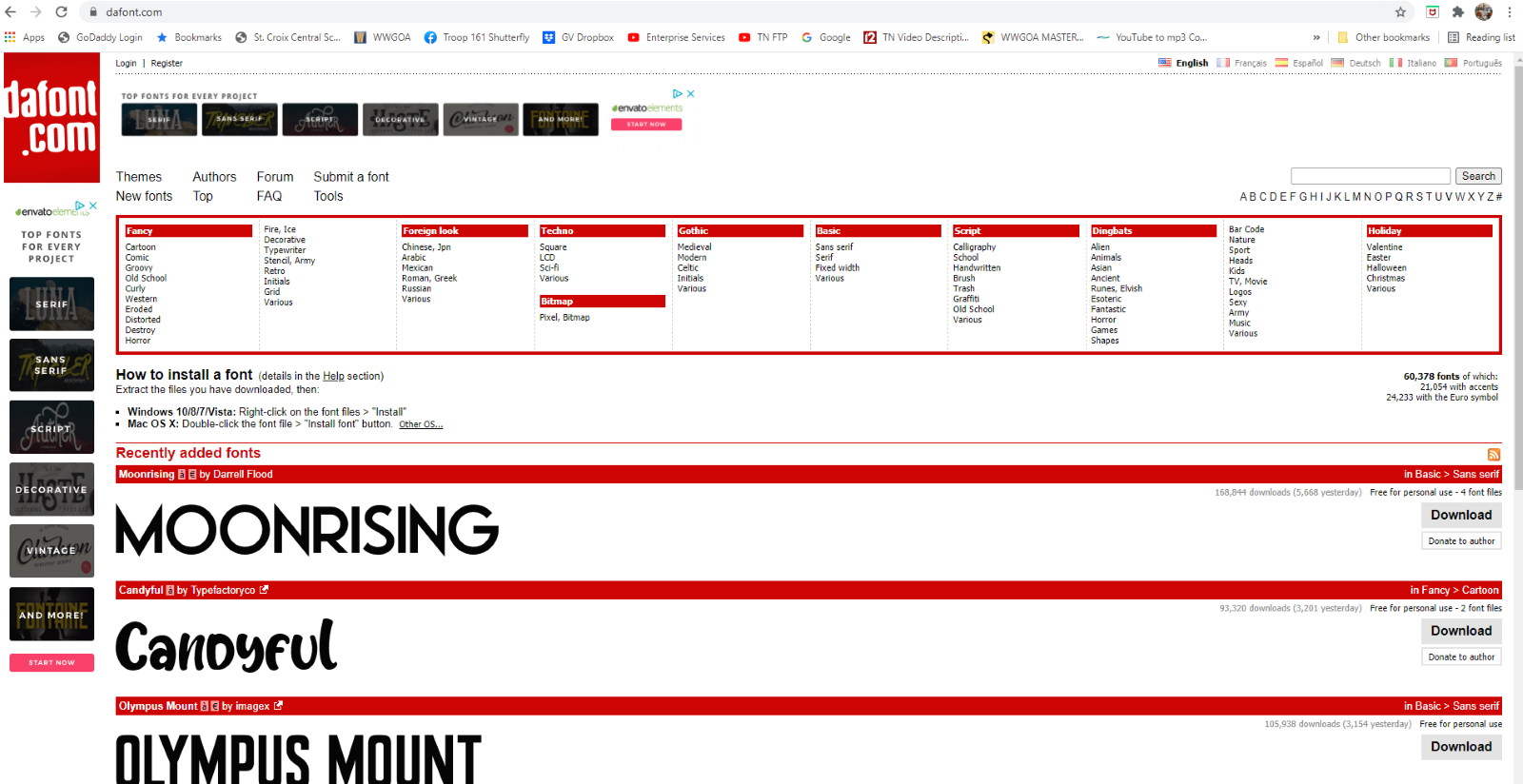
Use a search engine to check the web for downloadable fonts. In this case I’m using dafont.com. Use of fonts is usually free, as long as you’re not using them for commercial purposes.
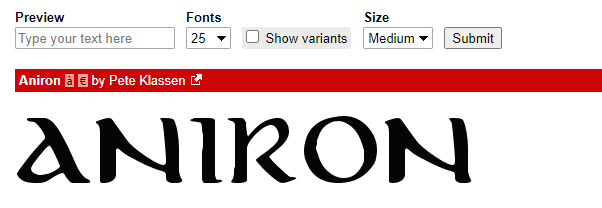
My hobbit font is Aniron. Once you search for and find the font you need it will be displayed so you can see exactly what it will look like. There may be variations of the same font you can check out.
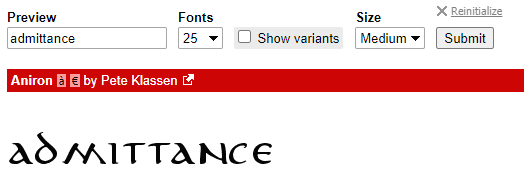
You may even be able to type your own text in to see what it will look like in the font you’ve chosen, prior to downloading the font.
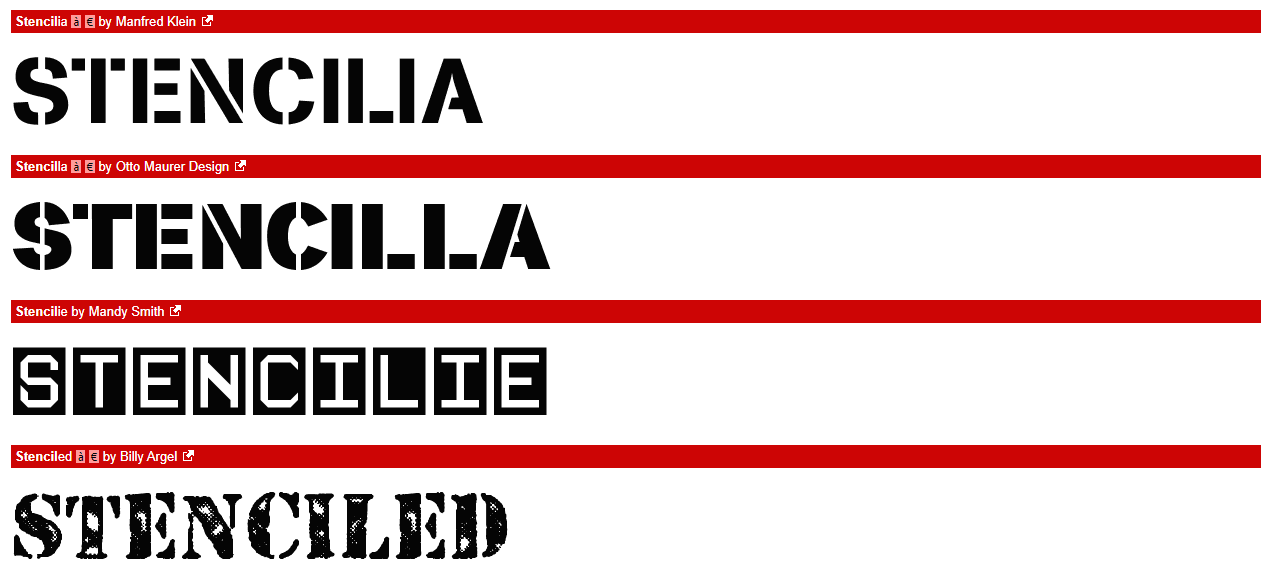
Stencil fonts can be handy on a CNC when you’re doing through cuts of letters. For instance, you may want to cut a stencil so you can paint your name on your tools. Standard fonts won’t work because of letters like O or A. The spot in the middle would just fall out.
Download and install the font

Click the Download button on the font web page, and the font will download into your computer.
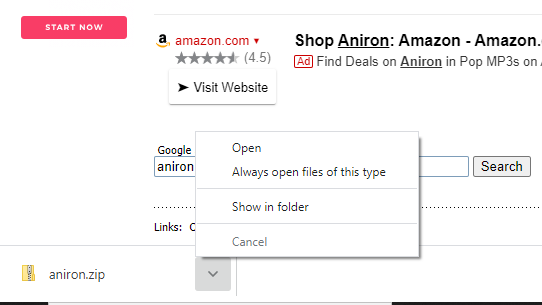
When the download is complete click the Up arrow next to the font folder and then click Open.
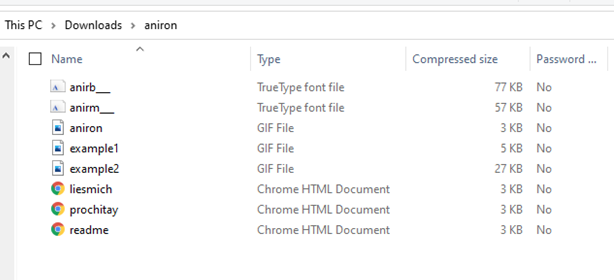
There may be stuff you don’t need in the downloaded folder. The GIF files are images that are examples of the font. The files you do want are the True Type font files.
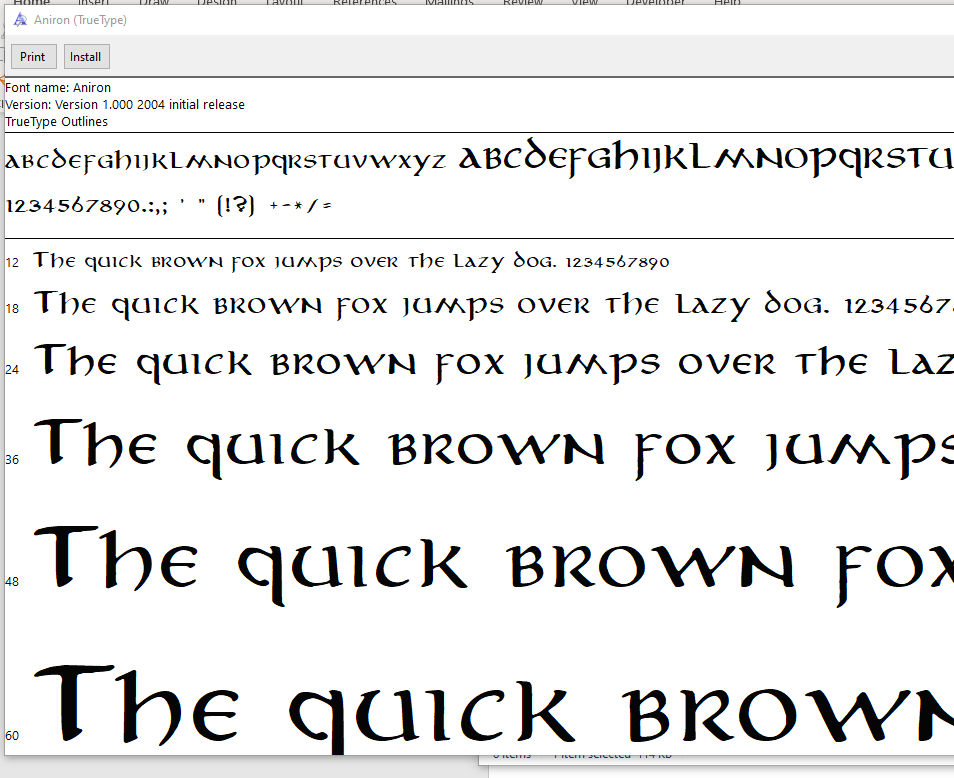
Double click the font file to open it.

There will be an option to Print or Install at the top of the page. Click Install, and the font will automatically be installed in your Windows font folder.
Using the font in VCarve
If VCarve Pro was open while you were searching for and installing the font, you’ll need to close the software and reopen it.
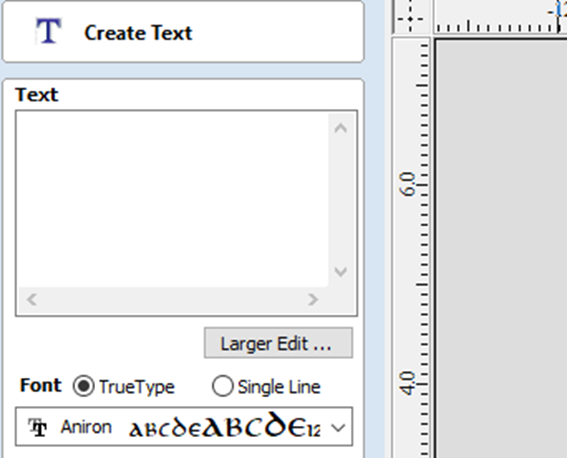
With VCarve reopened the new font will be there when you click the Create Text icon.
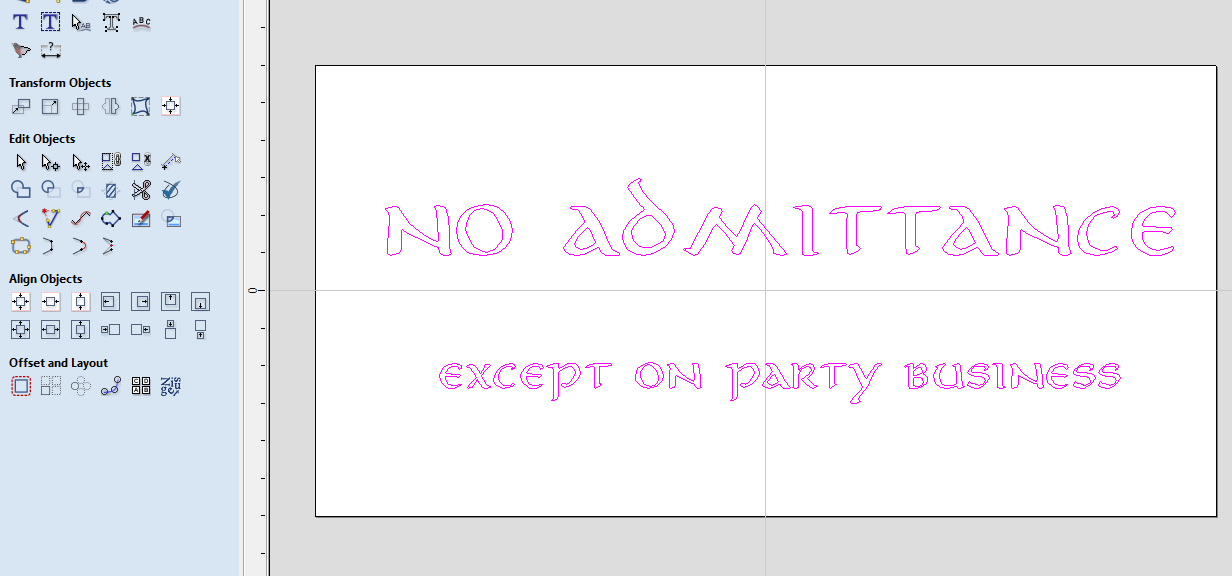
Create your design and toolpath your work.

Zero the X, Y and Z axes and run the toolpath. A 45-degree V-bit was used for this toolpath.

Put a coat of finish on your new sign with its perfectly matched font.




